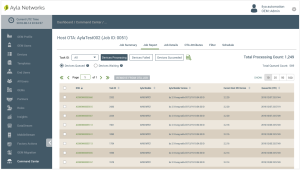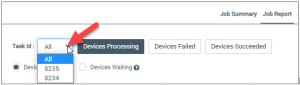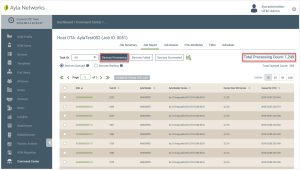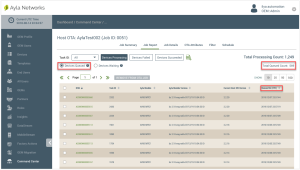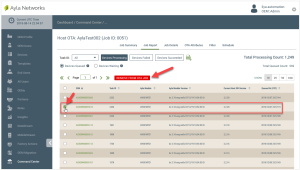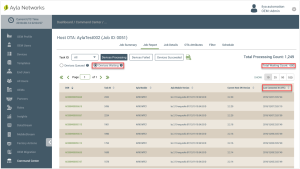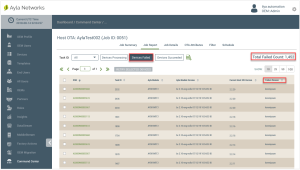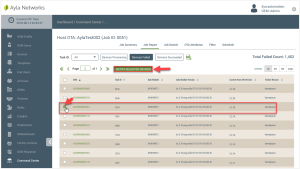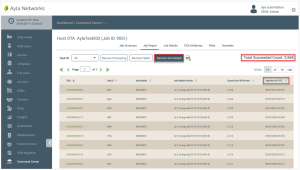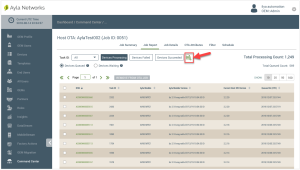Job Report Tab: Review and Edit
Using the Job Report tab (shown below), you can accomplish the following:
- Review the operational status of a specific device or all devices for the selected OTA job. (Described in steps 1-3 below.)
- Remove devices queued to receive the OTA update from the selected OTA job. (Described under Devices Queued in Step 2 below.)
- Retry to download the OTA update to devices that failed to receive it. (Described under Devices Failed in Step 2 below.)
- Download the complete OTA Job Report. (Described in Step 3 below.)
Note that every time an OTA job is processed (which is called a task), a Task ID is automatically generated and assigned to the devices affected by that task (whether the update was successful or failed). Use the status tools on this tab as follows:
- Click the drop-down list next to Task ID (shown below) and select All or a specific task ID to specify which devices to display in the table listing. "All" is selected by default.
- Click an OTA job status (Devices Processing, Devices Failed, or Devices Succeeded) next to the Task ID drop-down list (as shown and described below). You can use these status options to filter the table listing to show only the devices in the selected state:
- Devices Processing
The OTA update is still in process for these devices. In the following example, notice that the total number of devices with this status is provided in the Total Processing Count field.
When Device Processing is selected, you can continue to filter the table listing to show devices in either of the following processing stages. Each stage has additional viewing and editing options.
Devices Queued - shows the devices for which the OTA command has been issued, but not yet processed (as shown in the following example). You can also remove queued devices from the OTA job when they are in the Device Processing stage.
Notice in this example (above) that:
- the total number of devices queued for processing is shown in the Total Queued Count field.
- the last column in the table listing changes to Queued At (UTC), which shows the date and time (in Coordinated Universal Time) that the OTA command was issued for the device.
Remove queued devices from the OTA job:
- Select the device you wish to delete in the table listing. (Refer to the example below.)
- Click the REMOVE FROM OTA JOB button, which is also shown in the example below.
Devices Waiting - the devices awaiting the OTA command, as shown in the following example.
Notice in the example (above) that:
- the total number of devices waiting to be processed is shown in the Total Waiting Count field.
- the last column in the table listing changes to Last Connected At (UTC), which shows the date and time (in Coordinated Universal Time) that the device connected to the Ayla Cloud.
- Devices Failed:
These devices did not receive the OTA update. You can retry to process the devices that failed. In the example below, notice that:
- the total number of devices that failed during processing is shown in the Total Failed Count field.
- the last column in the table listing changes to Failure Reason, which shows the reason that the OTA update failed.
Retry to process the devices that failed:
- Select the device you wish to try to process again. (Refer to the example below.)
- Click the RETRY SELECTED DEVICES button, which is also shown in the example below:
- Devices Succeeded:
These devices received the OTA update. In the example below, notice that:
- the total number of devices that successfully received the OTA update is shown in the Total Succeeded Count field.
- the last column in the table listing changes to Updated At (UTC), which shows the date and time (in Coordinated Universal Time) that the device received the OTA update.
- Click the XLSX icon (shown in the example below) to download a complete copy of the OTA Job report, which includes all of the details provided on the Job Report tab.
See also: Ayla IoT Command Center, ICC: Device Filters tab, ICC: Files tab, ICC: Host OTA Images tab, Additional permissions OEM User Roles when creating OTA jobs, How to Create a Multi-Component OTA Job, How to Create a Continuous OTA Job
Please click here to let us know how we're doing. Thank you.